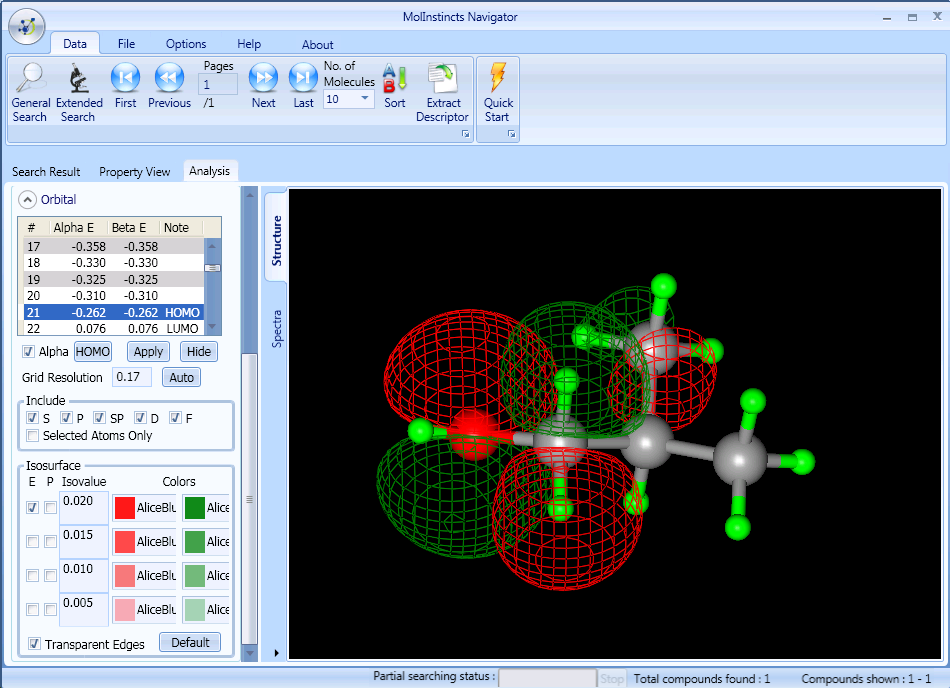Navigating the Analysis Information
The following is how to check the analytical information of a target molecule. Firstly, run the MolInstincts Navigator and log-in.
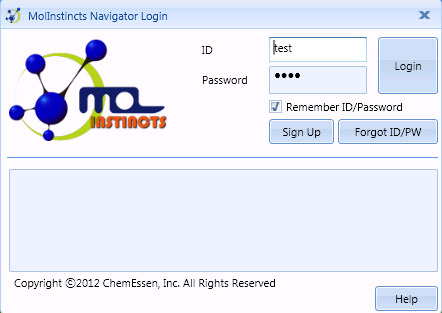
Searching Molecules
After log-in and running the MolInstincts Navigator, select General Search to import a sample for property search.
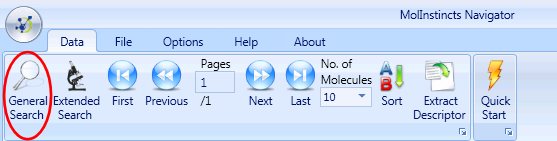
Once General Search is selected, a new window will pop up as shown below.
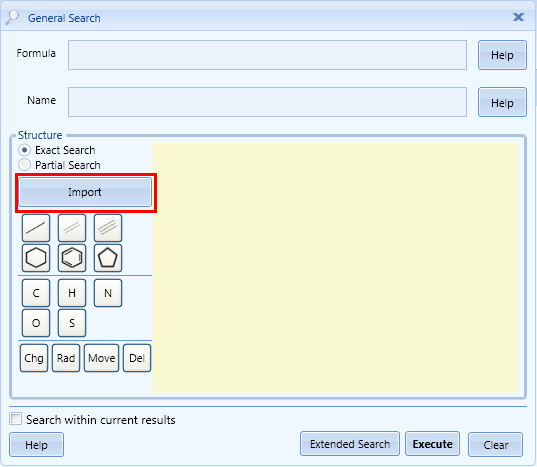
Then after selecting Import, select a molecule from samples folder, which is under the folder where the MolInstincts Navigator is installed (MolInstincts Install Path\samples). Once a molecule is imported, the screen displays as below.
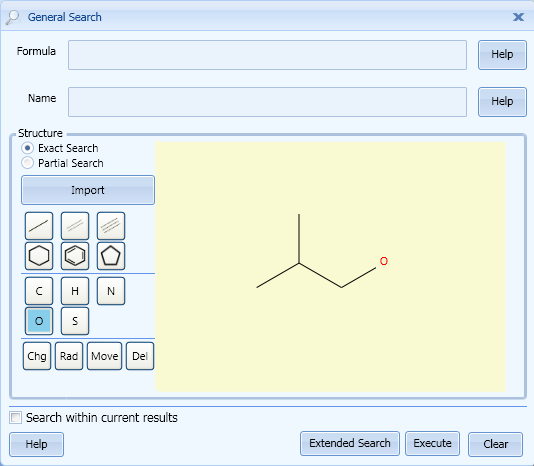
After that, press 'Execute' to find corresponding molecule. Then the screen displays as below. Then in order to open the information of that molecule, click the molecule on Search Result window.
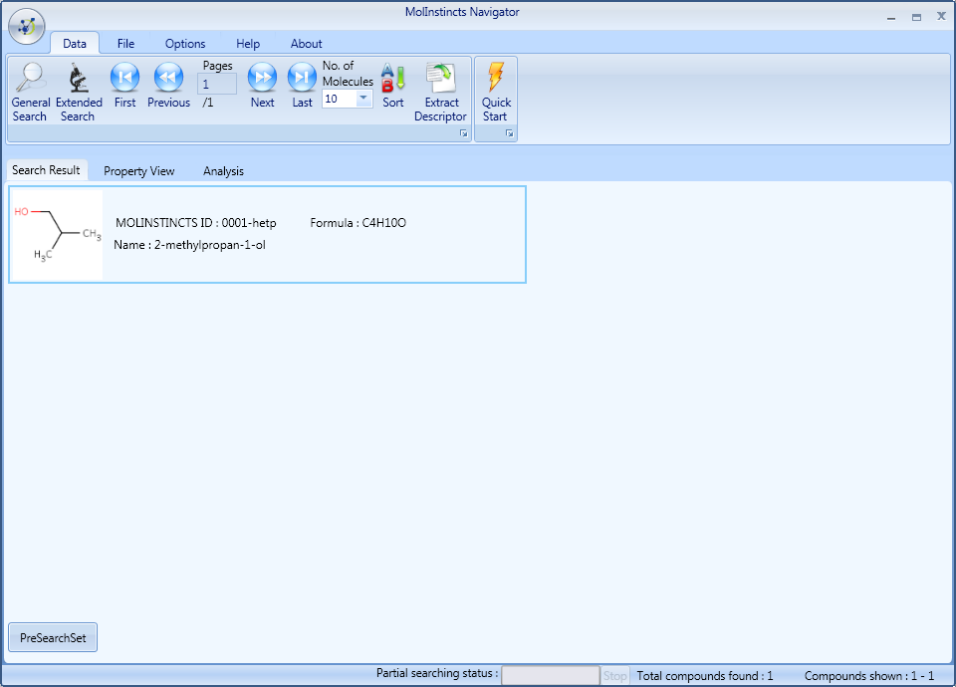
Click the relevant molecule to go to Property View. Then Constant Properties will be displayed. To check molecular analysis information as shown in the following screen, click Analysis tab.

Analysis Information
Click Analysis tab to display the screen as shown below.
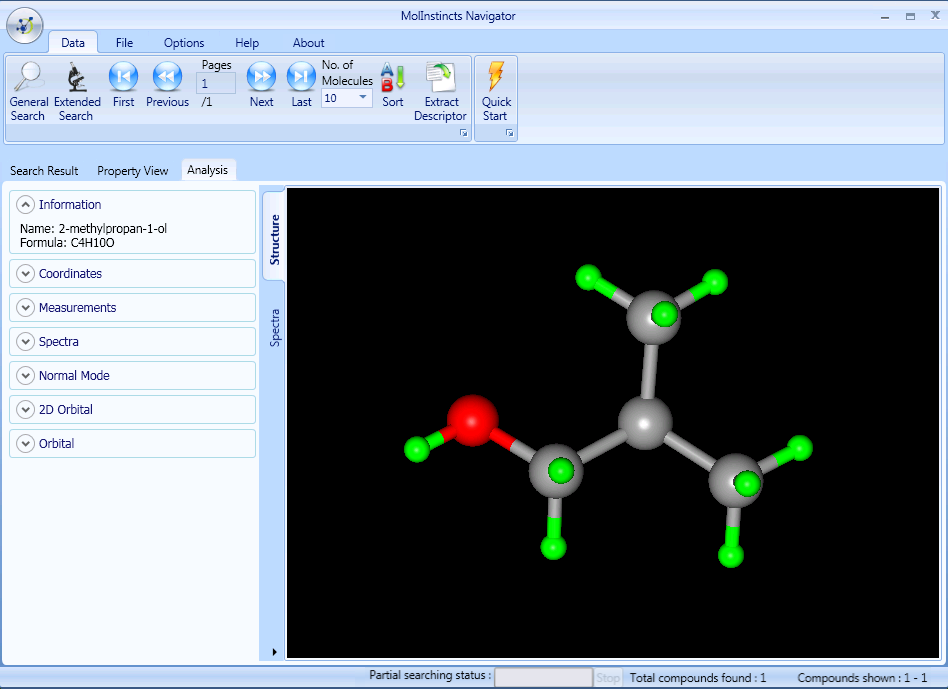
Coordinates
To see X, Y, and Z coordinates of each atom, click Coordinates and select an atom to have the screen displayed as shown below.
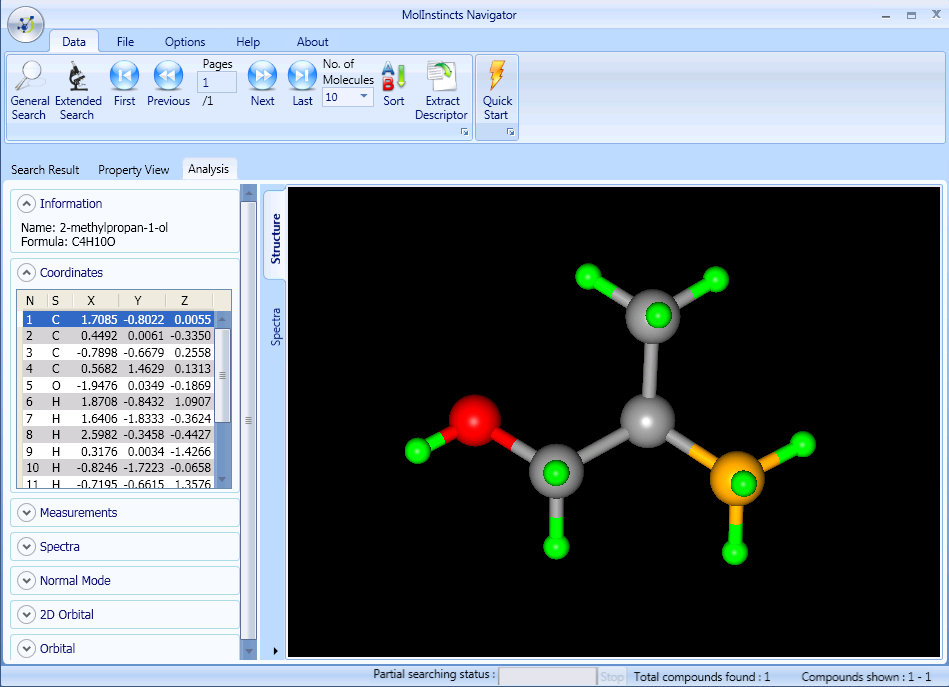
Measurements
To check the distance, angle or dihedral of atom, select Measurements. The screen displays as below.
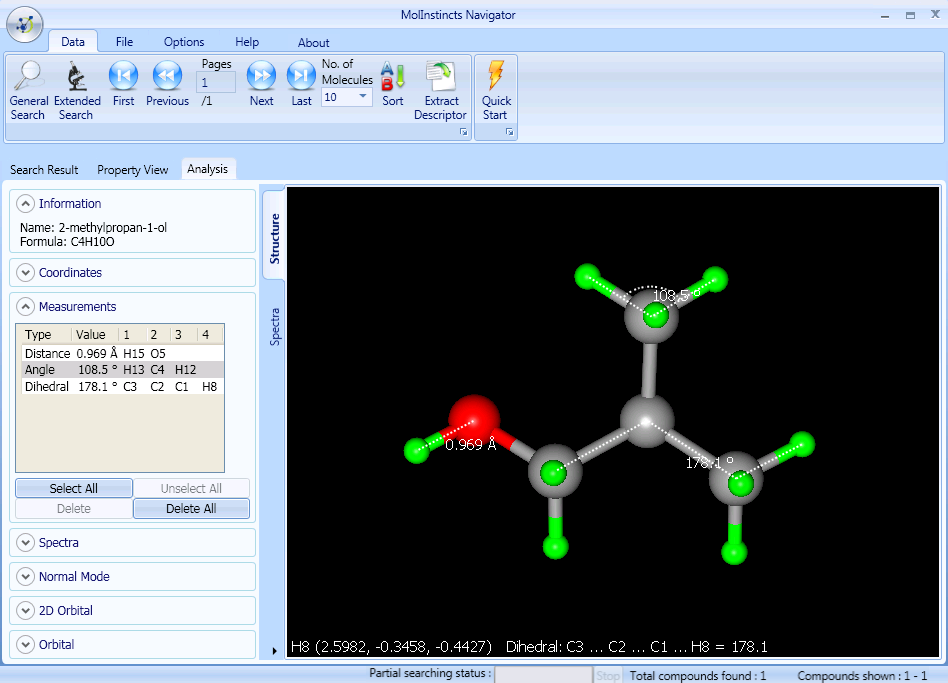
Spectra
In order to check IR, VCD, or NMR, select Spectra to have the screen displayed as shown below.
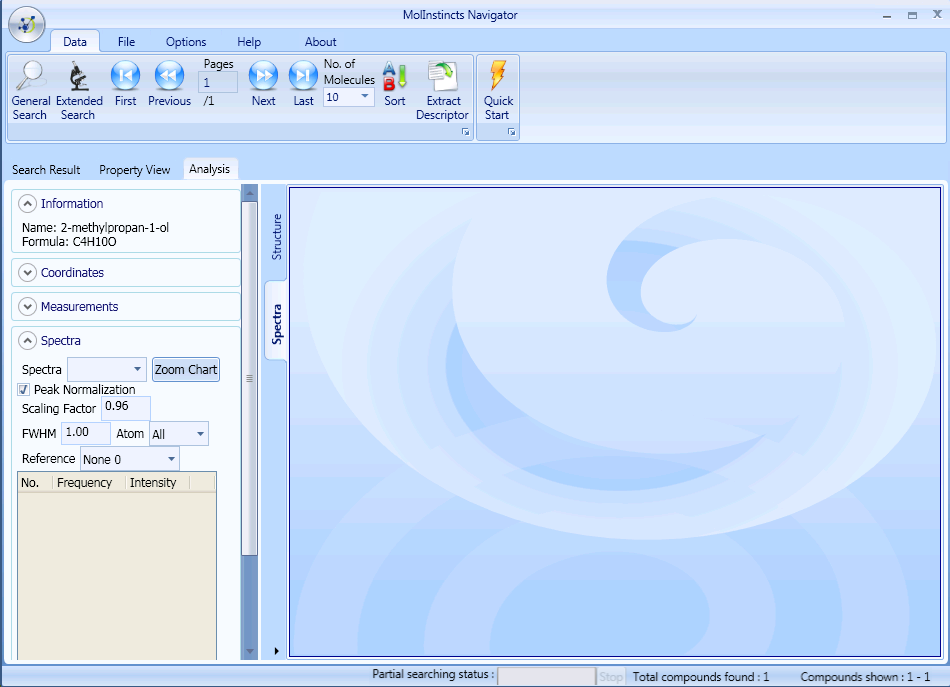
Select IR (among IR, VCD and NMR) from Spectra, the screen displays as below.
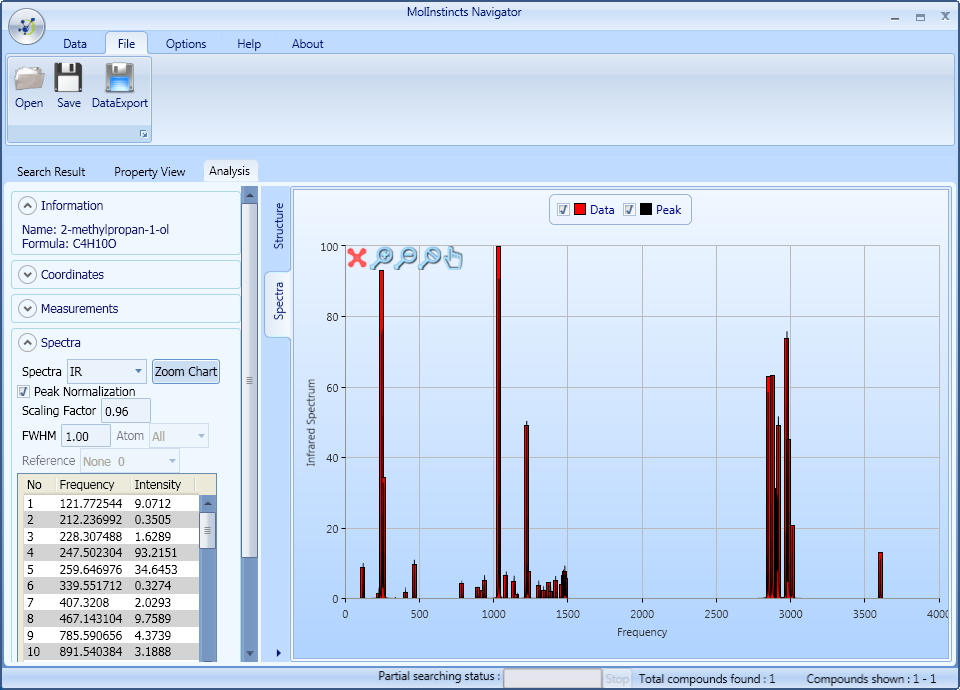
Vibration Animation with 3-dimensional structure
To see both information about vibration mode of molecule and a 3-dimensional vibration animation, select Normal Mode. After selecting Normal Mode and select one of frequencies, the screen is displayed as shown below.
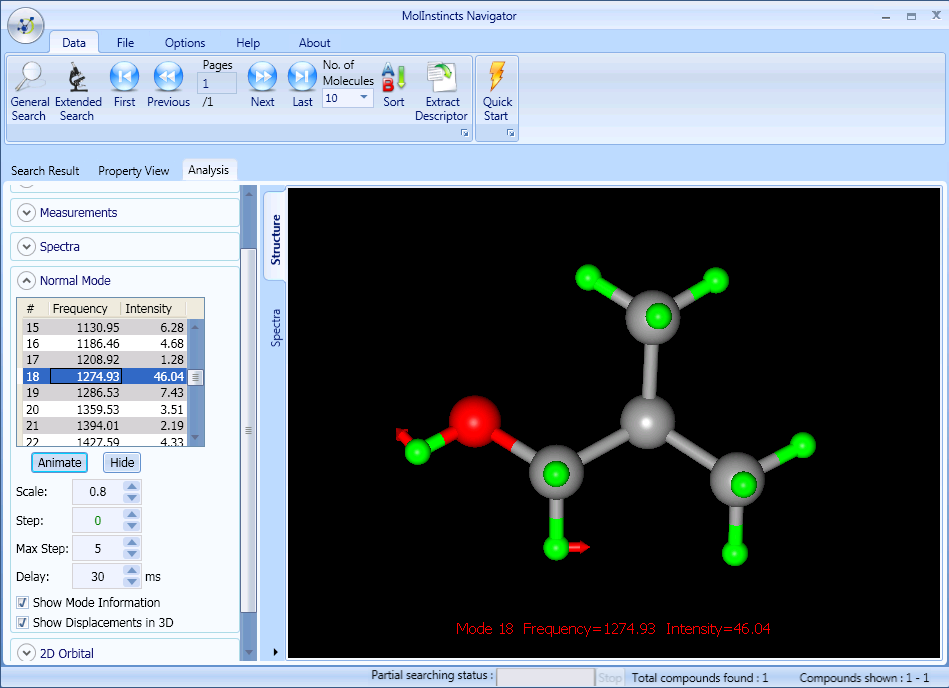
2-dimensional Orbital
To check 2D electron distribution in a shape of contour line, select 2D orbital from the left menu, select HOMO, and press 'Apply'. Then the screen displays as below.
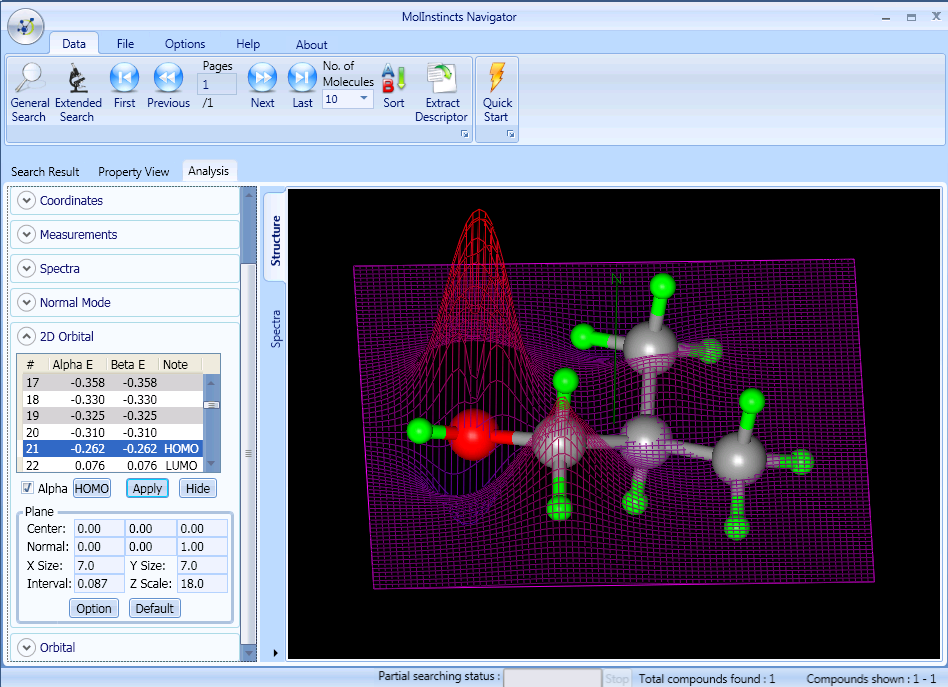
3-dimensional Orbital
To see the electron distribution in the shape of electron clouds, first select Orbital and select either HOMO or LUMO. After selecting HOMO, the screen displays as below.