Orbital
Orbital Data Table and Setting (left screen)
A. Alpha, Beta Energy Level
B. Alpha / Beta
C. HOMO
D. Apply
E. Hide & Show
F. Grid Resolution
G. Auto
H. Include
S / P / SP / D / F: Check the wanted orbital among available orbitals. Then click 'Apply' button to display the orbital graphic on top of structure on the right screen.
Selected Atoms Only: Use Ctrl key to select a multiple of atoms. Then click 'Apply' button to display the orbital graphic only on top of selected atoms on the right screen display.
I. Isosurface
E(Edge): Display the orbital graphic surface with a line of set color.
P(Polygon): Display the orbital graphic surface with a face of set color.
Isovalue: Set the default value of electron density. Increasing the default value will decrease the size of displayed orbital. Decreasing it will increase the size.
Colors: Set the color of orbital graphic that will be displayed on the structure of the right screen. It is possible to set a different color depending on the topology.
J. Transparent Edges
K. Default
Orbital Graphic (right screen)
It shows orbital (distribution of electrons) in the shape of electron clouds.
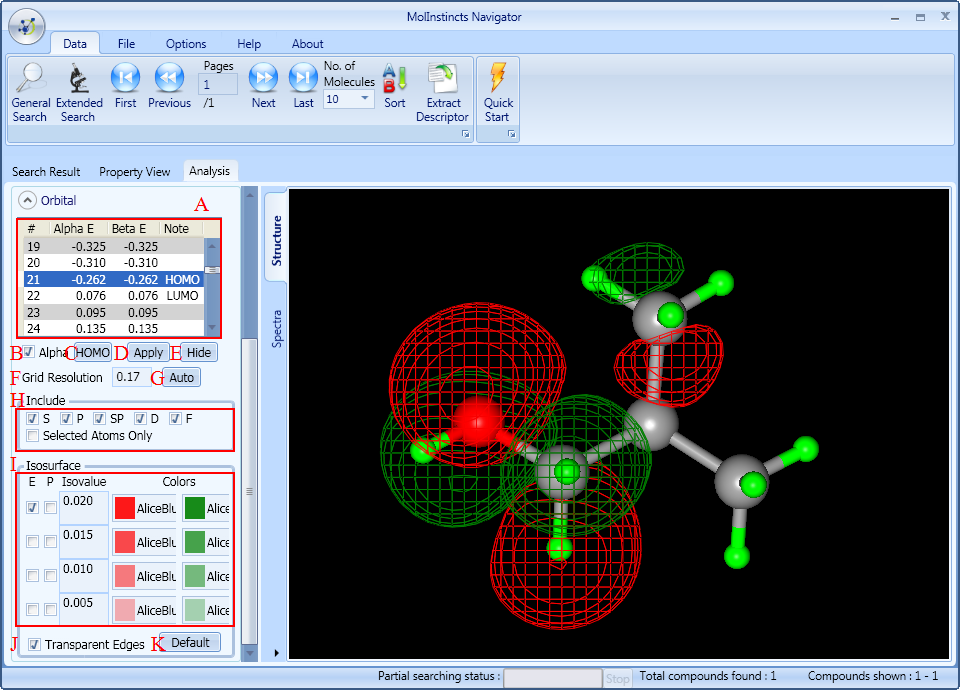
It sets the data for orbital energy level and orbital graphic.
It displays data about energy level of Alpha and Beta orbital, and also shows the information about HOMO (highest occupied molecular orbital) and LUMO (lowest unoccupied molecular orbital).
If it is not a radical, the data about energy level of Alpha & Beta orbital are the same. If it is a radical, data are different.
Select Alpha or Beta orbital. If checked, it will reflect the graphic about Alpha orbital. If unchecked, it will reflect relevant information about Beta orbital.
Click HOMO button to quickly move from energy level table (A) to HOMO position.
Click 'Apply' button to display orbital graphic on top of structure of right screen, in accordance with the orbital graphic setting.
Click 'Hide' button. Then the orbital graphic on the right screen will disappear and the button will change to 'Show' button.
To see orbital graphic again, click 'Show' button.
It sets the space of scale mark of orbital graphic. If the default value increases, the space of scale mark widens. If it decreases, the space becomes narrow.
It sets the value of Grid Resolution to have sufficient space appropriate for the molecular size.
It sets to selectively display desired orbital.

It sets the default value and color for orbital graphic surface, which is shaped as electron clouds. It has a total of 4 (four) setting options for surface layer.
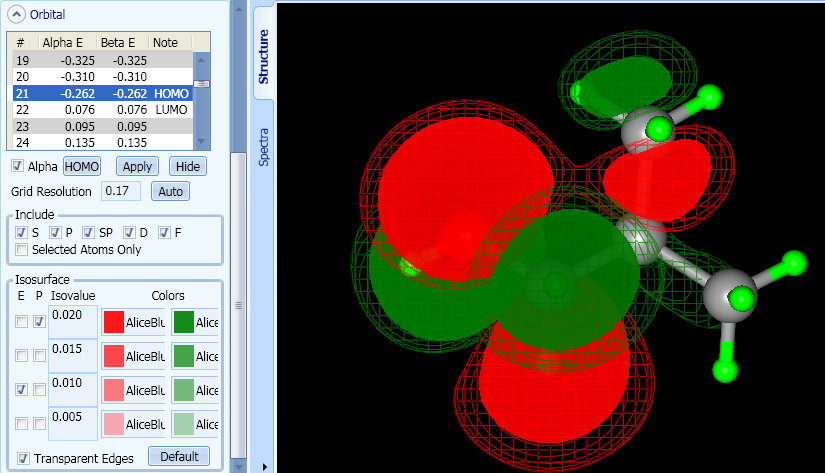
Once checked, it will reflect the transparency setting on the surface layer of Isosurface to the orbital graphic on the right screen. If unchecked, it will display orbital graphic in a single color with no transparency.
It sets as the default value for orbital.
In accordance with the graphic configuration of orbital, it displays orbital graphic in the form of electron clouds.





