2D Orbital
2-dimensional Orbital Data Table and Setting (left screen)
A. Alpha, Beta Energy Level
B. Alpha / Beta
C. HOMO
D. Apply
E. Hide & Show
F. Plane
Center: Set the center position of base level. (X coordinate, Y coordinate and Z coordinate)
Type the measurement data or select an atom from structure after clicking the left cell with a mouse. Then the center position of base level will change to the coordinate of atom.Normal: Set the direction of reference axis, which is perpendicular to the base level. (X coordinate, Y coordinate and Z coordinate)
Type the measurement data or select 3 atoms in order from structure. Then the reference axis will change to the coordinate (consisting of a base level (that includes the coordinates of 3 atoms) and perpendicular axis). When selecting repeated atom, it may cause NaN. In that case, it is required to carry out a new cell and atom selection process with a mouse.X Size: It sets the size of X side of base level. The set value is automatically determined depending on molecular size. When changing the size, it may limit set value.
Type the number or press arrow key (↑ or ↓) to change the space by 1.0.Y Size: It sets the size of Y side of base level. The set value is automatically determined depending on molecular size. When changing the size, it may limit set value.
Type the number or press arrow key (↑ or ↓) to change the space by 1.0.Interval: Set an interval that divides a base level. It may limit set values depending on the size of X and Y.
Type the number or press arrow key (↑ or ↓) to change the space by 1.0.Z Scale: It sets the ratio of the height of contour line. The set value may change depending on the size of X and Y. If there is a change in measurement value, it may limit the set value.
Type the number or press arrow key (↑ or ↓) to change the space by 1.0.G. Option
Normal: It sets whether or not to display the reference axis (perpendicular to the base level) and its color.
Border: It sets whether or not to display the border line (on the boundary of base level) and its color.
Surface along X axis: It selects an option of displaying the surface line along X axis.
Surface along Y axis: It selects an option of displaying the surface line along Y axis.
Contour on Surface: Set an option of displaying contour line (to be placed on orbital surface) and a color. It is possible to set a different color depending on the topology.
Contour on Plane: Set an option of displaying contour line (to be placed on base level) and a color. It is possible to set a different color depending on the topology.
H. Default
2-dimensional orbital graphic (right screen)
Consider orbital (distribution of electrons) as a form of contour line.
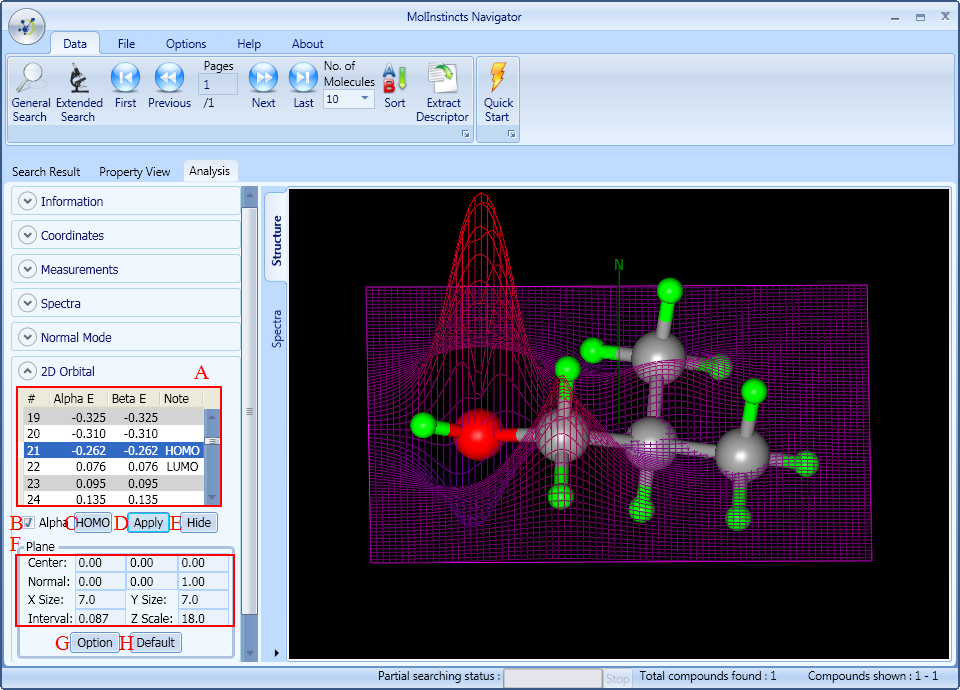
It sets the data for 2-dimensional orbital energy level and orbital graphic.
It displays data about energy level of Alpha and Beta orbital, and also shows the information about HOMO (highest occupied molecular orbital) and LUMO (lowest unoccupied molecular orbital).
If it is not a radical, the data about energy level of Alpha & Beta orbital are the same. If it is a radical, data are different.
Select Alpha or Beta orbital. If checked, it will reflect the graphic about Alpha orbital. If unchecked, it will reflect relevant information about Beta orbital.
Click HOMO button to quickly move from energy level table (A) to HOMO position.
Click 'Apply' button to display 2-dimensional orbital graphic on top of structure of right screen, in accordance with the orbital graphic setting.
Click 'Hide' button. Then the 2-dimensional orbital graphic on the right screen will disappear and the button will change to 'Show' button.
To see 2-dimensional orbital graphic again, click 'Show' button.
Set a base level of contour line.
After changing set values, click 'Apply' button, to reflect onto 2-dimensional orbital graphic on the right screen.
It is possible to change the setting for following details.
Select a color and an option of displaying 2-dimensional orbital-related graphic on the right screen.
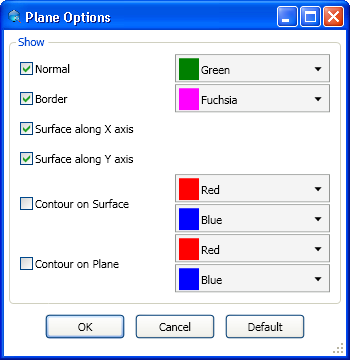
Set a default value for 2-dimensional orbital.
According to the graphic setting of 2-dimensional orbital, it displays 2-dimensional orbital graphic on top of the structure in the form of contour lines.





